 Image: Pogonici / iStock
Image: Pogonici / iStockTina Ninh needs to recover sticky notes from a dead computer. But how can she grab them when she doesn’t know where on the hard drive they’re hiding?
Windows’s built-in sticky notes provide virtual Post-Its on your screen. To create your first note, click Start in Windows 7 or go to the Windows 8 Search charm. Type sticky and select Sticky Notes.
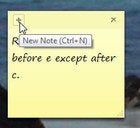
A yellow square will pop up on your desktop. You can type text into this square, drag it around, and resize it. To create another sticky note, click the + in the upper-left corner of an existing note.
But be warned: If you click the x in the upper-right corner, you’ll do more than close the window. You’ll delete that particular note. Luckily, Windows is polite enough to ask for a confirmation first.
Windows stores your sticky notes in a special appdata folder, which is probably C:UserslogonAppDataRoamingMicrosoftSticky Notes—with logon being the name with which you log onto your PC. You’ll find only one file in that folder, StickyNotes.snt, which contains all your notes. If you keep important information in these notes, I suggest you make this folder part of your regular backup routine.
There’s an easy way to get to this folder. In Windows 7, click Start, or in Windows 8’s Search charm, type %appdata%microsoftsticky notes. Select the Sticky Notes folder.
Of course, if your computer died, and you’ve removed the hard drive and connected it to another PC, that trick won’t do any good. You’ll have to navigate Windows Explorer to the newly-attached drive’s UserslogonAppDataRoamingMicrosoftSticky Notes folder.