 Image: Thinkstock
Image: ThinkstockSchool’s back in session
As the summer winds down and you start packing your bags for school, don’t forget to load up your laptop as well. Windows has lots of great software that can help you study more efficiently and produce better work—and in the following slides we share 10 of the best. (And if you’re just not a Windows fan, check out the best Chrome apps for students. They’ll turn your basic browser into a powerful productivity tool.)
Zotero
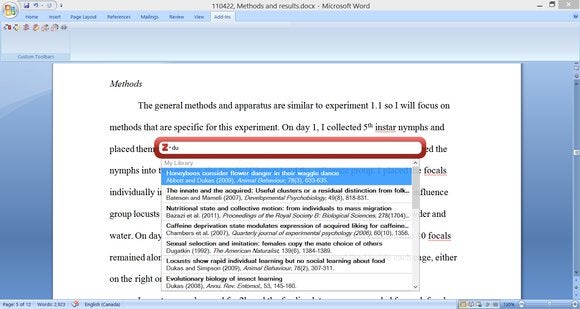
Citing your research doesn’t have to be a major time drain. With the Zotero browser extension, you can automatically generate citations for online sources such as Google Scholar, ProQuest, JSTOR, and The New York Times with one click. Zotero stores each citation in its companion desktop application, and you can also install plugins for Microsoft Word and LibreOffice to quickly add those citations to your papers. The basic app is free, and includes 300 MB of storage for Zotero’s optional cloud service, which stores PDFs, images and other files alongside your citations. Additional storage starts at $20 per year.
Ginger
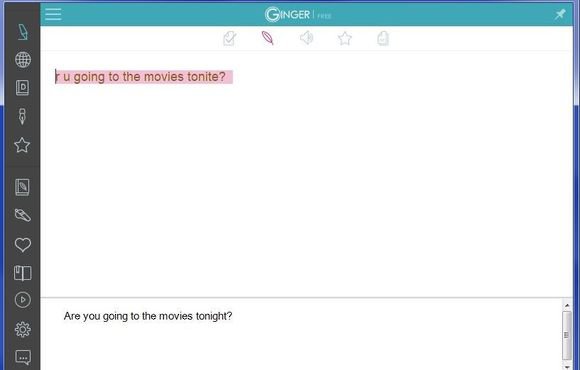
If sentence construction isn’t your strong suit, Ginger can help out when it’s time to write those dreaded term papers. As you type in Ginger’s simple text editor, it’ll detect your worst word crimes and suggest better ways to reconstruct each sentence. Ginger also includes a built-in dictionary, thesaurus and translator if you want to further refine your prose. The software includes a certain amount of weekly usage for free, and has two subscription tiers ($47 per year for basic, $90 per year for premium) for unlimited usage.
OneNote

OneNote is hardly the only note-taking software with online syncing, but Microsoft’s solution is especially conducive to schoolwork. You can organize your work into notebooks, each with its own sections and pages, which makes sense for separating notes from each class.
Beyond text, OneNote lets you create checklists, bullet points, audio snippets, and free-form drawing. It’s especially useful if you have a device with a stylus, such as Microsoft’s Surface Pro 3, as it can help replace your paper notebooks. The fact that OneNote supports a wide range of platforms—including the desktop, the web and most mobile operating systems—doesn’t hurt.
Foxit Reader
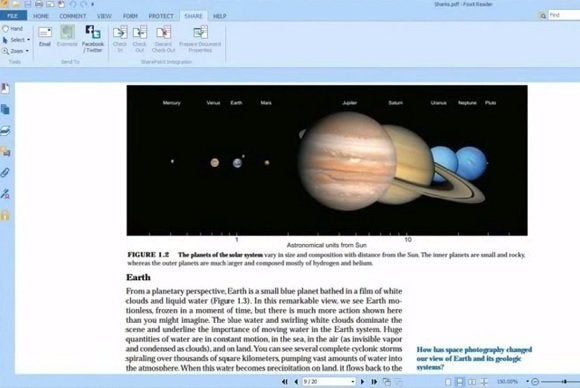
Dedicated PDF readers aren’t as vital as they used to be now that some web browsers—such as Google Chrome—can read PDF files natively. But if you’re juggling multiple PDF files, or need to annotate them with highlights and notes, you might want to give Foxit a look. The desktop software provides a tabbed view of all your open files, and comes with lots of markup options. Although Foxit sells several premium versions of its software that are aimed toward professional users, students can probably get by with the free version.
Audacity

Though it isn’t pretty, it’s hard to beat old, reliable Audacity when you need to record and listen to lectures. The free, open-source software lets you record audio straight from your computer’s microphone (or an external mic, if you prefer), and then save it as a WAV file for later listening. You can also use the “change tempo” effect to slow the speech of your most hyperactive professors. Be sure to check out PCWorld’s guide to getting the most from Audacity if you pick it up.
Google Drive and Chrome
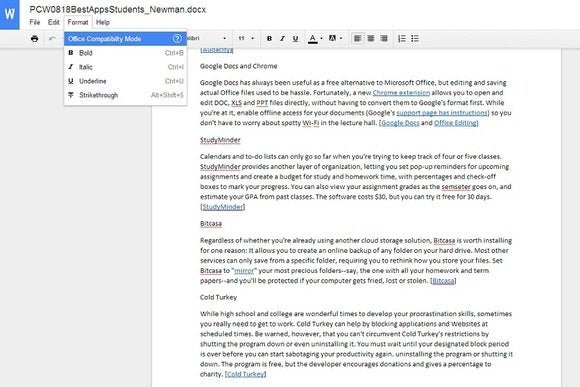
Google Drive has always been useful as a free alternative to Microsoft Office, but it used to be a hassle for editing and saving actual Office files. Fortunately, a new Chrome extension allows you to open and modify DOC, XLS, and PPT files directly, without having to convert them to Google’s format first. While you’re at it, enable offline access for your documents (Google’s support page has instructions) so you don’t have to worry about spotty Wi-Fi in the lecture hall.
StudyMinder
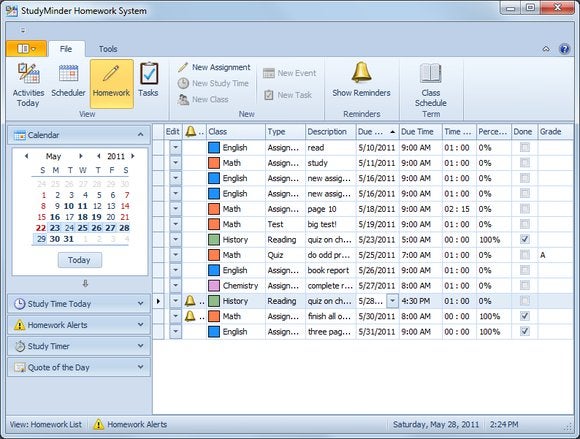
Calendars and to-do lists can only go so far when you’re trying to keep track of four or five classes at a time. StudyMinder provides another layer of organization, letting you set pop-up reminders for upcoming assignments, as well as create a budget for study and homework time, with percentages and check-off boxes to mark your progress. You can also view your assignment grades as the semester goes on, and estimate your GPA from past classes. The software costs $30, but you can try it free for 30 days.
Bitcasa
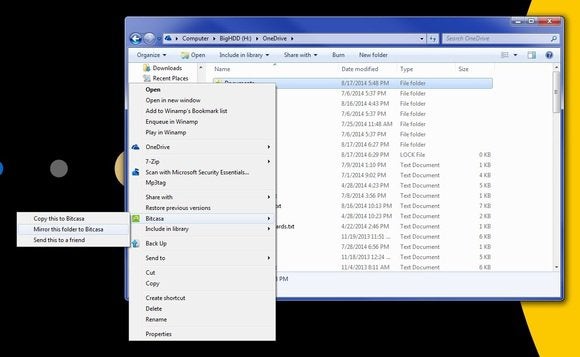
Regardless of whether you’re already using another cloud storage solution, Bitcasa is worth installing for one reason: It allows you to create an online backup of any folder on your hard drive. Most other services can only sync a specific folder, requiring you to rethink how you store your files. Set Bitcasa to “ mirror” your most precious folders—say, the one with all your homework and term papers—and your work will be protected if your computer gets fried, lost or stolen.
Cold Turkey
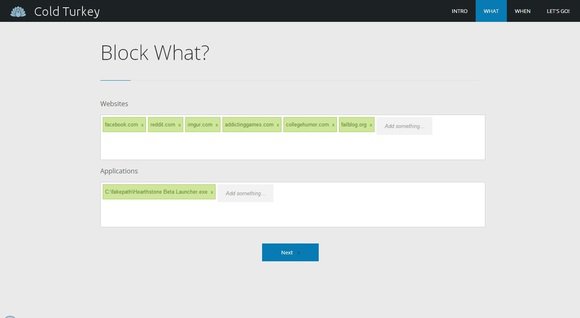
While high school and college are wonderful times to develop your procrastination skills, sometimes you really need to get to work. Cold Turkey can enforce better study habits by blocking applications and websites at scheduled times. Be warned, however, that you can’t circumvent Cold Turkey’s restrictions by shutting the program down or even uninstalling it (at least not without elaborate workarounds). You must wait until your designated block period is over before you can start sabotaging your productivity again. The program is free, but the developer encourages donations and gives a percentage to charity.
F.lux
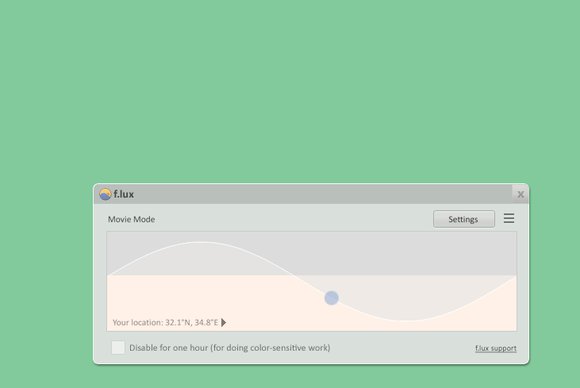
If you’re going to be staying up late writing papers and cramming for exams, the last thing you want is to have trouble falling asleep. F.lux helps by adjusting the warmth of your computer’s display based on the time of day. As the sun goes down, your screen loses its blue hue, and takes on a more orange vibe that mimics the look of indoor lighting. The idea is that your body will be better-primed for sleep when it’s finally time for bed. You can, however, disable the lighting change temporarily when you really need to pull an all-nighter. Check out PCWorld’s F.lux review if you want more info.