 Image: Google
Image: GoogleWe’ve all done it—hastily sent a terse email to a colleague or accidentally forwarded a dirty joke to “John” our boss instead of “John” our best friend (Thanks, autofill!). No sooner have you clicked “Send,” and you’re overcome by a wave of horror.
Fortunately, Gmail offers a way to yank those messages back before they do their damage. Undo Send, one of the most popular creations to ever come out of the Gmail Labs, was finally made a stock Gmail feature a couple of years ago. Here’s how to make sure it protects you from yourself.
1. You can only enable/disable the Undo Send feature from the desktop version of Gmail. Log in to your account in your browser.
2. On the menu bar above your inbox, click on the cog icon. Select Settings from the drop-down menu.
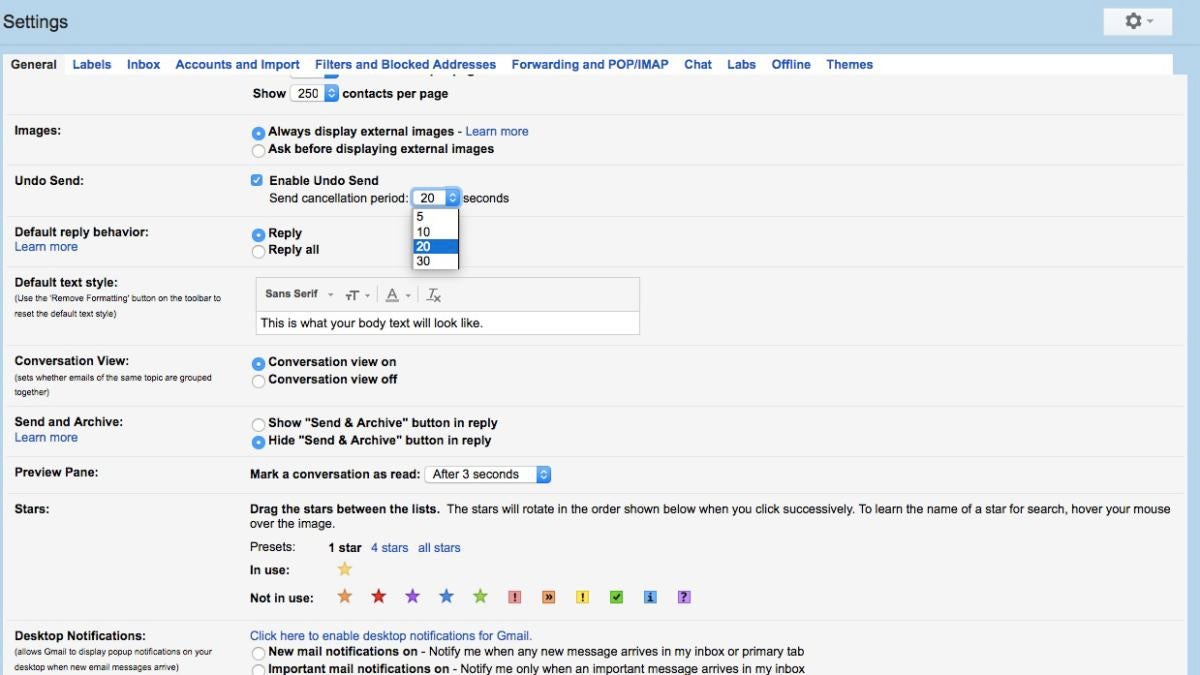 PCWorld
PCWorldHalfway down the Gmail Settings page, you can enable the Undo Send feature and set a time window during which it’s active.
3. With the General tab selected, scroll about halfway down until you see the Undo Send option. Make sure the box next to it is checked to enable the feature.
4. You can set a grace period of 5, 10, 20, or 30 seconds during which you can recall a sent email message. Select one of these options from the drop-down menu next to Send cancellation period.
5. Scroll to the bottom of the settings page and click the Save Changes button. If you forget this step—and it’s easy to do—your changes won’t take effect.
 PCWorld
PCWorldClick the Undo link within your set time limit to recall the message.
When you send an email now, the “Your message has been sent” notification that appears under the Gmail search bar will include an “Undo” link next to it. Click it within the time limit you set to recall the message. You’ll receive a “sending undone” notification and the message will reopen in its original compose window for you to make any changes.
Once you’ve enabled the Undo Send feature, you’ll also be able to use it in the iOS Gmail app. It’s not available in the Android Gmail app, but you can activate the “Confirm before sending” option in the app’s settings to get a similar fail-safe.