 Image: Rob Schultz
Image: Rob SchultzPeople get upset about their spreadsheet programs. For those who live, breathe, and even do word processing in Microsoft Excel, you will have to pry it from their cold, dead hands. Others have migrated to Google Sheets feeling like they’ve shed five pounds of bloated software.
The battle lines are drawn. Is either really better? We’ll make this argument easier for you. We took a close, impartial look at both programs (as we did with Microsoft Word and Google Docs), and there actually are certain things Sheets offers that Excel does not, and some things Excel can do that Sheets can’t touch. Which is “best” really depends on what job you need it to do.
Here are the five reasons Excel jocks have bragging rights over Sheets users. To be fair, though, Sheets has a few secret weapons of its own.
1. Data, data, and more data
This is where the proverbial rubber hits the road. Sheets and Excel have comparable number-crunching power up to a point, but once you start trying to process thousands of rows of data, you’ll see Sheets start to slow down. Excel is built to manage large data sets and will likely stay responsive even when you’re analyzing tens of thousands of rows of data.
2. Data visualization, too
While Sheets continues to improve its charts, it still has a long way to go to catch up with Excel. The senior spreadsheet offers more types of data visualization—from conventional bar graphs and pie charts to interactive options—and more ways to format and design them. For the most professional data presentations, Excel is still the king.
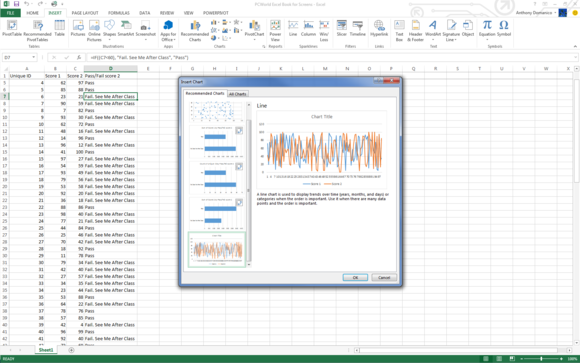
Excel 2013’s Recommended Charts feature bases layouts on the type of data you’re working with.
3. Customization
Excel offers a number of customization options to increase your productivity by automating repetitive tasks. Some of the more popular include increasing the default number of sheets in a new workbook, opening a specific workbook upon launch, or changing the template you want each new workbook based on.
Other hacks include altering the cursor behavior to change the order in which you edit cells, creating custom auto-fills lists, and, of course, redesigning the ribbon so it better suits your workflow.
4. Advanced features
Yeah, we know we said features aren’t the be-all. But the reality is there are times when the ability to analyze statistics, create complex macros, or build data models are necessary. While Sheets feature set has grown, its strength is still in the most commonly used ones. If you crunch numbers for a living, you likely need the advanced functionality that only Excel delivers.
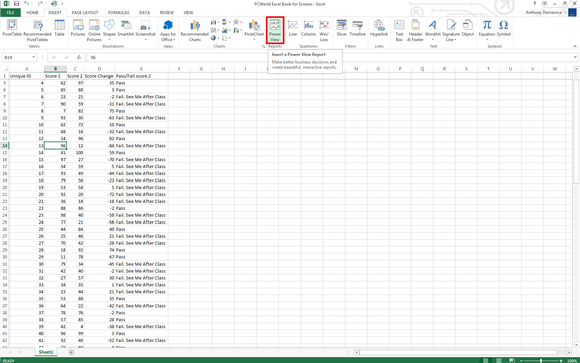
Advanced features like Power View, and interactive data exploration and visualization tool, make Excel the only choice for serious number crunching.
5. Formulas and functions
Excel’s array of formulas and functions are too numerous to list here, but it’s safe to assume that whatever kind of data you deal in—financial, mathematical, statistical, or other—Excel has got your back. It’s a testament to the spreadsheet software’s versatility that we’ve seen it used for everything from solving Sudoku puzzles to creating art. Google Sheets doesn’t come close.
The verdict
Excel remains the gold standard for spreadsheets for good reason: if you work with massive amounts of data or need advanced functionality, there is no substitute. But for the rest of us, who have more modest spreadsheet requirements and are increasingly collaborating with remote colleagues, Google Sheets can get the job done without the expense.